How to improve your hybrid classroom setup
Audio quality can make-or-break your hybrid classroom setup. Can you make do with a budget fix or do you need to look for a professional classroom microphone solution? Find out in this article.
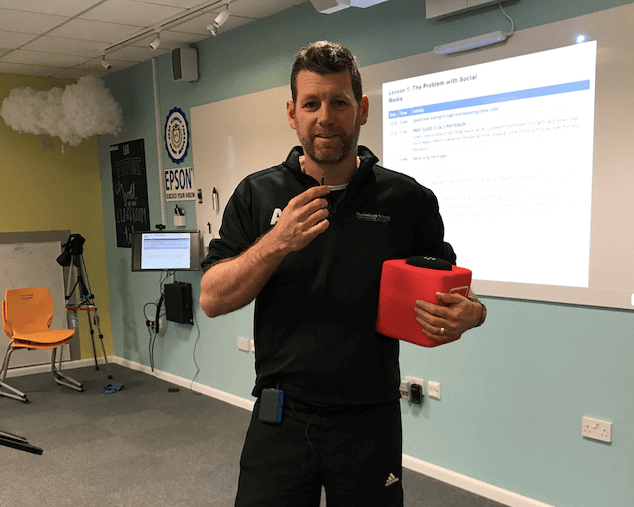
As educators continue to grapple with shifting classroom rules, schools and universities increasingly look to the hybrid classroom model as a way to withstand any restrictions the pandemic might throw at them, whilst continuing to provide high-quality face-to-face lessons.
The hybrid classroom setup has gained favor among teachers and parents alike, as it enables some students to attend in-class, while others connect remotely through Zoom or a different conferencing platform.
This, in turn, minimizes on-site student numbers and helps ensure social distancing, allowing, for example, children of parents who cannot afford to supervise them at home to continue their education uninterrupted. All students have access to the classroom and can interact with the content of the lesson.
In this article, we'll take a look at the importance of audio in a hybrid classroom setup. We'll also cover what are the pros and cons of a budget setup, and how a more advanced setup can help ensure seamless teacher-to-student and student-to-student communication in a hybrid classroom setting.
Is a hybrid classroom setup the same as a typical remote teaching setup?
Kind of. If you're an educator that has engaged in any form of remote teaching, then you probably already have the equipment for a rudimentary hybrid classroom setup - a computer, a webcam, and a microphone.
This is sufficient as long as both the in-class students and the ones connecting remotely can hear and see you clearly enough to absorb the material presented, which is the main purpose of the hybrid classroom model.
While the webcam is likely to do a good enough job, the biggest problem with this setup is that you'll probably have to remain seated at your computer for the duration of the lessons, as the computer microphone will struggle to pick up your voice from afar.
This can hurt engagement, as it limits your movement. That said, there's a simple solution to this - get a good quality external microphone.

The pros and cons of a budget classroom microphone setup
If the teacher conducts the lesson sitting at their computer, rarely moving away from it, then almost any $15 microphone from the local tech store will suffice and serve to significantly improve the audio quality for students connecting remotely.
These microphones typically are plug-and-play and will require no complex setups beyond just plugging it into the computer's audio jack or USB socket. Nowadays, even the cheaper solutions are likely to have some noise suppression/cancellation functionalities, helping minimize or eliminate anything other than the teacher's voice, and will all in all help enhance the quality of the lesson.
However, these do come with limitations, the most notable being a lack of freedom of movement, which will be an issue with every desktop microphone. On top of that, in-class students will find it difficult to engage with their peers joining from home, as the single microphone at the front of the classroom will struggle to pick up what they're saying without the students having to shout.
Any efforts to supplement the audio setup with additional microphones for the in-class students will significantly increase the complexity and cost of the setup unless a package solution is acquired.

Outside the box: Why Catchbox Plus offers much more than a typical classroom microphone system
In an ideal hybrid classroom setup, the teacher should be to move around freely, delivering the class without worrying about factors like background noise and echo. At the same time, there should be a possibility for distanced student-to-student interaction between those in-class and those joining remotely.
This is where the Catchbox Plus system offers a unique solution.
Consisting of two wireless microphones (a teacher mic and the throwable audience mic) and a receiver, The Catchbox plus system ensures perfect audio for any hybrid classroom setup. The Presenter mic is a light, hands-free wireless microphone typically worn on a lanyard or attached to a lavalier mic.
The Catchbox audience mic is a throwable wireless microphone encased in a super-soft and ultra-lightweight material that allows it to be thrown around without risk of breaking the tech or hurting others. This allows for better student-to-student communication.
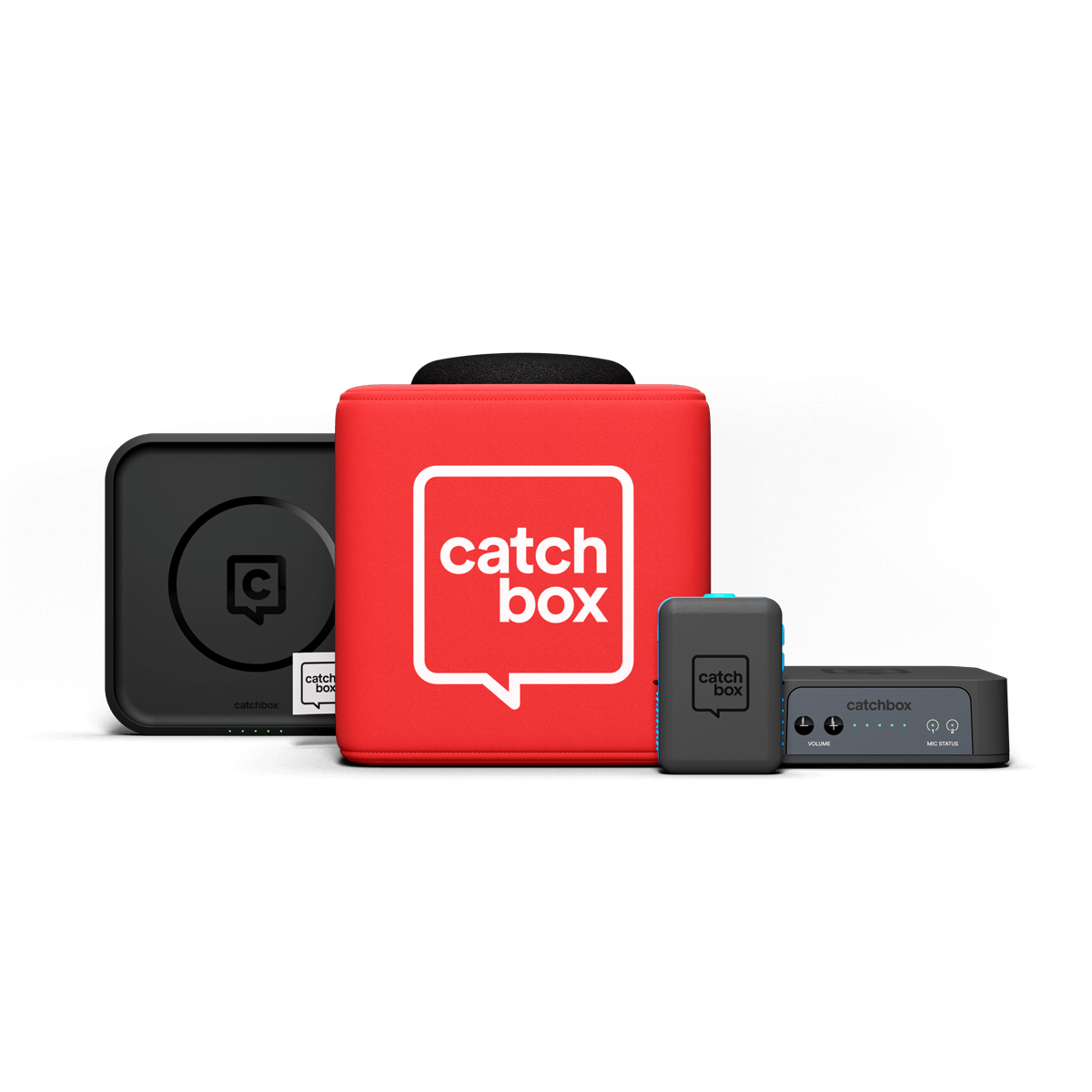
When it comes to the setup, the Catchbox plus system is a plug-and-play solution, which means that all the teacher has to do is plug the receiver into their computer's USB socket and then set audio input to “Catchbox” in the audio settings of whatever conferencing platform they use - it'll be up and running in moments.
The Presenter mic offers freedom of movement for the teacher while capturing every word said clearly and understandably for students connecting from home.
For the students, the Catchbox audience mic is an ideal solution as it can be passed around to those looking to speak to their remote classmates without breaking distancing rules and having to come into close contact with their in-class friends. The students can throw the Catchbox to each other, which also makes for an engaging activity. By speaking into the Catchbox, the students at home will hear their classmates with the same clarity as they do the teacher and help break down communication barriers present in lesser hybrid classroom setups.
Both the Presenter mic and the Audience mic have rechargeable batteries and hold enough power to last the entire duration of a school day, which means no replacing batteries every few days and no frantic charging during breaks.
Improve your hybrid classroom setup in 4 simple steps
The Catchbox Plus system can help to create a better hybrid learning experience by providing audio quality to both in-class and remote students. Here's how to get started:
1) Plug the Catchbox receiver into your computer via USB and turn on the receiver
2) Press the power button on the presenter mic to turn it on. The teacher should wear the Presenter mic on a lanyard or with a lavalier when giving a lesson
3) Go to your computer's audio settings and set the audio input to the microphone. Make sure to also check your settings on your video conferencing software (Zoom, Microsoft teams etc.)
4) Add the Audience mic so in-class students can also share what matters! Turn the mic on by pressing the power button on the Transmitter and then return the Transmitter to the Catchbox Cover
That's it! You now have a simple and professional hybrid classroom setup that will ensure students in class and at home can see and hear everything they need to.
For a more in-depth setup guide and instructions for other use-cases, check out our detailed Plus system user manual
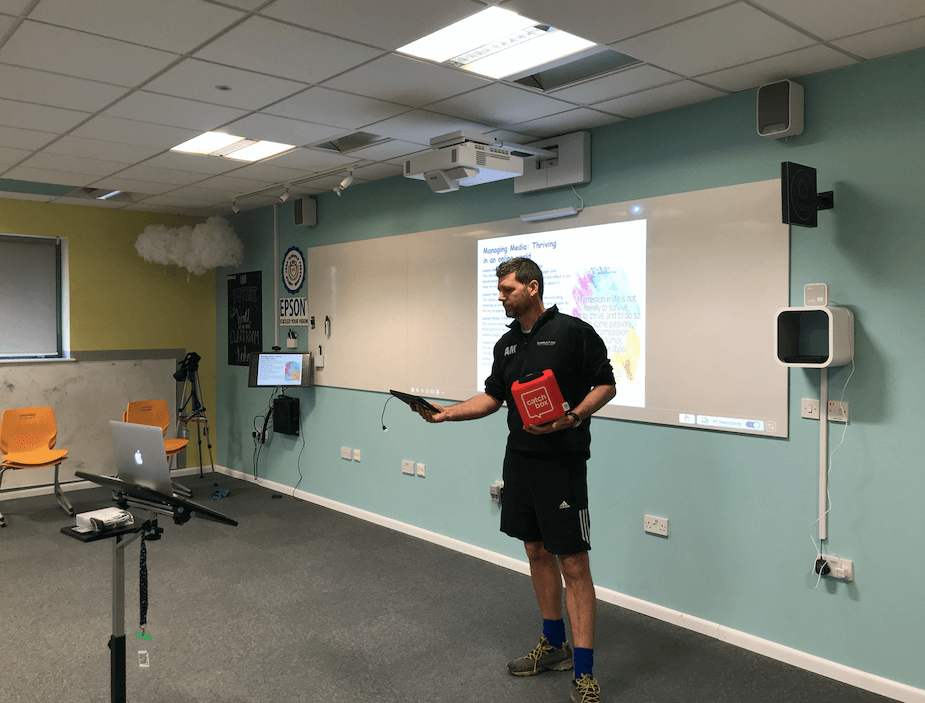
Final remarks
A hybrid classroom setup with good audio is key for a smooth teaching and learning experience. While a budget setup can go a long way, additional elements that allow for a more natural communication process, such as freedom of movement and adequate student-to-student communication options, enhance the quality of the lesson and restore some normalcy to an otherwise limiting model.